Quick action execution from the context menu
When you left-click the program icon in the system tray, you will see a menu with the list of action groups and available actions themselves.When you select the necessary action, the window with its parameters appears. Use this window to configure action parameters, as well as quick action execution parameters. Description of action parameters.
You can configure the action to be executed Now, Once or After a certain period of time.
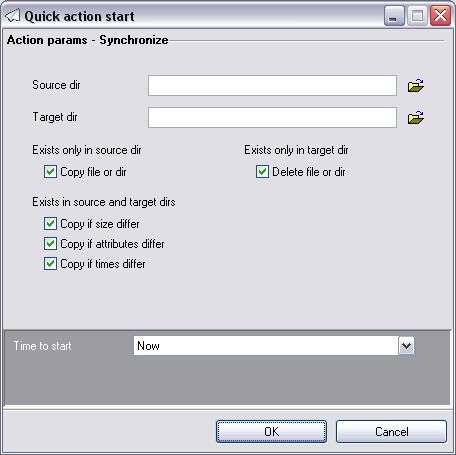
The action configured to be executed Now will be executed right after you click OK.
When you configure the action to be executed Once, you should specify the exact date and time of the action execution. The action will be executed exactly at the time specified. The action cannot be executed unless the computer and xStarter are running at the specified time.
When you configure the action to be executed After a certain period of time, the action will be executed after the time period specified.
When you click OK, the action either is executed or becomes scheduled to be executed later.
The actions ready to be executed are displayed in the lower item of the quick execution menu. If it is no longer necessary to execute an action, it can be deleted using the Clear item. This operation deletes all actions ready to be executed.
Besides, once you click OK, the new action and its parameters are saved to the quick execution history of the selected action. If the action has at least once been launched before through the quick execution menu, the corresponding submenu with the history of launching the action appears in the quick execution menu. At any moment you can execute the action again with the specified parameters by just selecting the corresponding menu item.
If an action has its execution history, you can execute the action with new parameters using the New actionů menu item. If you do not need the execution history any more, you can use the Clear menu item to delete it.